Image single files and folders
Do you want to backup individual folders or files instead of an entire volume? You can now do so with a file backup. Files are backuped directly in the form of data. This type of image includes only file information, no drive information is imaged.
- Click on the start page of O&O DiskImage on File backup. Displaying your files and folders might take up some time. Please consider the loading progress in the status bar.
- Navigate to the folder, which you want to backup.
- Check the box next to the folders you want to backup. Multiple selections are also possible. You can also select an entire drive. All files located on the drive will be imaged.
- Then, click on Start file backup.
- You need to check in the following dialogue if the default specified target corresponds to your selected target and if you want to change the file name.
- Click on Start to continue with the file backup.
- A compressed file will then be created with the file extension OBK (*.obk).
Selection criteria
Before starting the file backup, you have the possibility to select certain files or file types in the folder to be imaged or exclude them from the image.
- Click on Criteria and specify the settings you want in the dialog.
Tip: You can specify further settings, by clicking on the icon File backup options. If you want to repeat the file backup at a later time, you can create a job for it. For this, click on the symbol Add as job.
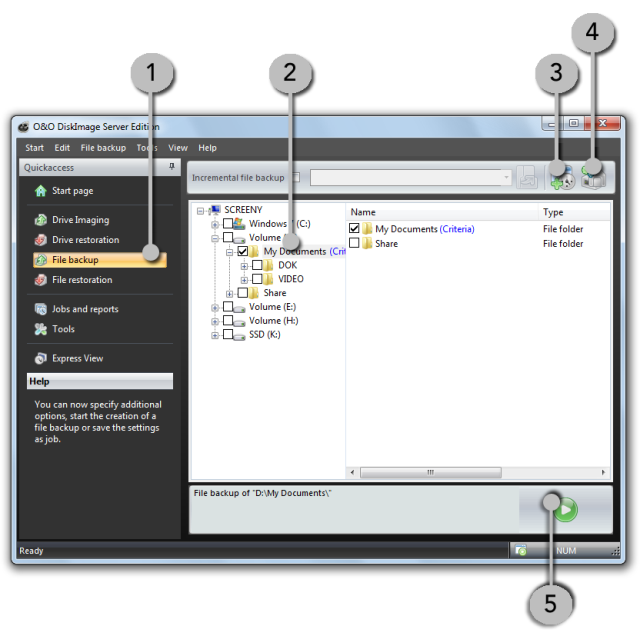
 |
Quick Access bar: |  |
Folder view: Source drive |  |
Add job |  |
File backup options |
|---|---|---|---|---|---|---|---|
 | Start file backup |